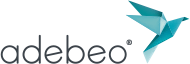Hello, this tutorial is a continuation to: SketchUp Tutorial | Drawing tools: Circle and Polygon. We will understand the drawing tools “Arc”, and “Freehand”.
![]() We will now see the tool “Arc” which will allow us to make arcs of circles. This tool requires little SketchUp basics. To make the arc of the circle you have to follow three steps. Make a click where you want your arc to begin, then make second click where you want your arc to end, and then you can give the radius of that arc. You’ll notice that when you do these things, your mouse cursor changes to show you where you are.
We will now see the tool “Arc” which will allow us to make arcs of circles. This tool requires little SketchUp basics. To make the arc of the circle you have to follow three steps. Make a click where you want your arc to begin, then make second click where you want your arc to end, and then you can give the radius of that arc. You’ll notice that when you do these things, your mouse cursor changes to show you where you are.
Like the “Circle” tool, you can specify a number of segments. When you are in the final step of creating your arc (when you choose the radius), you may realise that the tool will tend to “follow intent” when you make a half arc. There are several types of inferences with this tool. We will learn in a next tutorial all the possible inferences with the arc of the circle.
![]() Freehand tool, the last tool we will learn in this tutorial . This is not very popular tool, hence I am showing it here it will be rarely used (for most people). This tool is very easy to use, it allows drawing “freehand” (as the name suggests). To do this you click on the button “Freehand”, then you click where you want to start
Freehand tool, the last tool we will learn in this tutorial . This is not very popular tool, hence I am showing it here it will be rarely used (for most people). This tool is very easy to use, it allows drawing “freehand” (as the name suggests). To do this you click on the button “Freehand”, then you click where you want to start
your line, and then holding the button of your mouse and you draw what you want. When you release the button of your mouse you will see that SketchUp tracks your mouse position (drawn using several segments).
In the next tutorial we will see how to give a 3rd dimension to our models, thanks to the “push / pull tool” .Thank you, please provide your valuable comments.