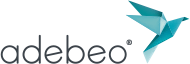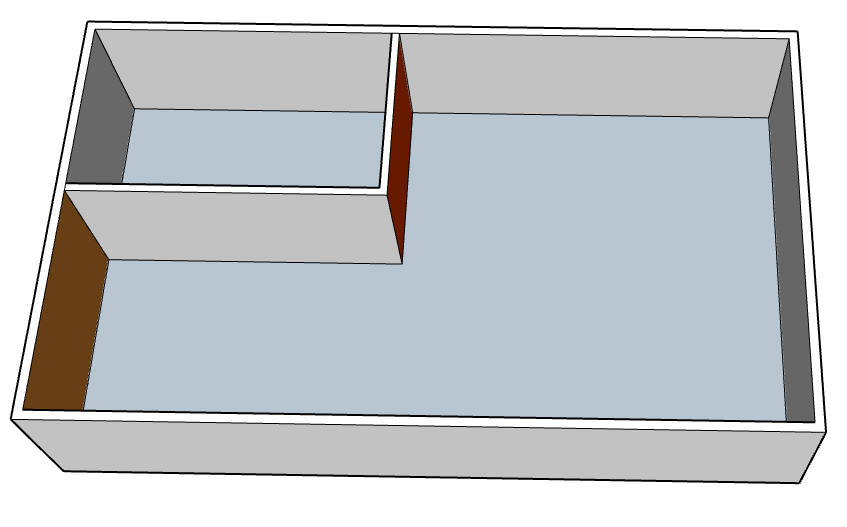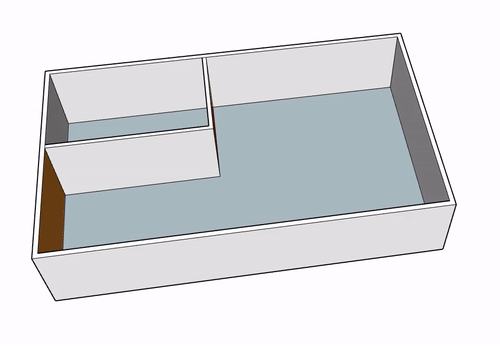Hello, in this tutorial we will learn the advanced features of the push / pull tool. This will allow us to align faces as well as duplicate them.
We will see how to align two faces with the tool “push / pull”. For that I will take an example. Let’s say that on the image I want to bring the yellow face to meet next to my red face. For that I take my tool push / pull, I click on my yellow face and then I will go click on my red face.
Now let’s say that I want to make a partition that is next to the red face. To do this, I will duplicate my face by pressing the “Ctrl” key on my keyboard when using my push / pull tool. I will then put my duplicate side next to the inner partition and then I will duplicate it again to put it next to the red face.
Once I’ve done that, I just have to remove the excess face to open my room. To be able to put the first partition, do not hesitate to use orbit/ pan in the space to be able to see the other face more easily to click on it. Of course I could click on the internal edge but it is less obvious and it can be a source of errors if I do not click in the right place.
As you can observe that, duplicating also copies the colors that are assigned. The way to duplicate is important because it is this approach that we will find simillar on all the other tools. In our next tutorial, we will learn advanced move tool. Please give your opinion / comments below.