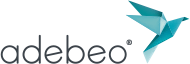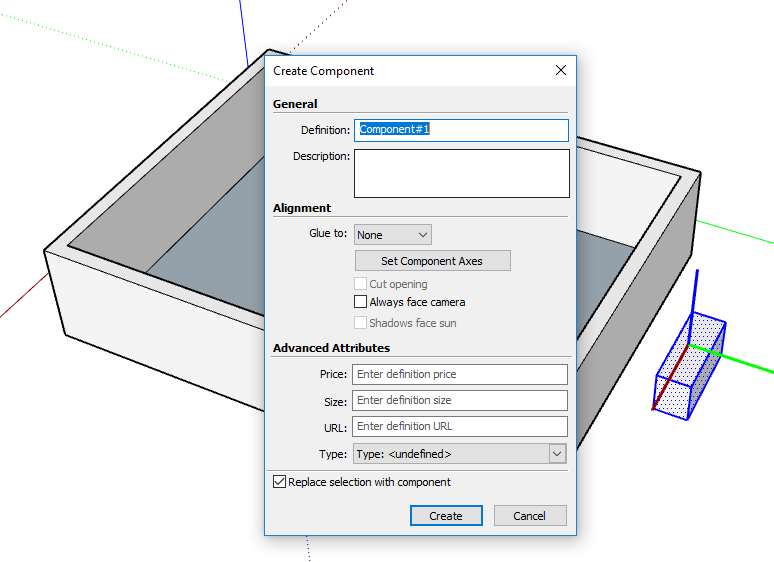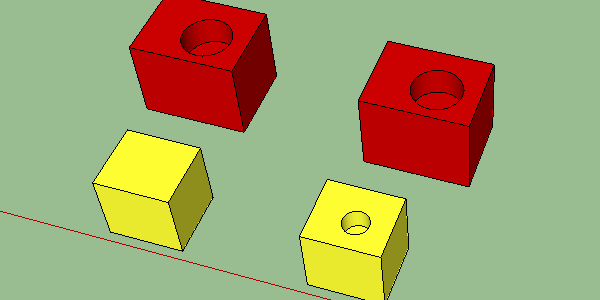Hello, in this tutorial we will learn about the components.
At first glance the components behave like the groups we saw here: SketchUp Tutorial | Group,
The components behave like groups in terms of modifying them: once created, you have to enter the component to modify it. Creating a component is same as to creating a group. You select what you want to create as a component (triple click with the selection tool, or select objects) and you right-click on your selection and choose “create a component”. You can also use the keyboard shortcut “G” or the icon to the right of the selection tool ![]() .
.
From there, you should have a new window that opens and asks for more information. In this window, the first thing we see is that we absolutely need a name for our component. You can add a description. At the moment we are not going to take care of the rest of the options. Once our name is chosen, we will click on “create”. You will notice that once created the component strongly resembles a group, it is necessary to double click to modify it, it does not merge with the other entities etc.
Of course the component is not just a group to which we must put a name. When we duplicate a group, the new group becomes a separate entity. On the other hand when we duplicate a component, we do not really make an entity totally disconnected from our original component. Indeed, when we modify our component (entering to make changes) it will modify all the instances of this component. This is the big difference between the two.
To make this image I duplicated a group (in yellow) and a component (in red) then, for each copy, I made a hole with my circle tool and the push / pull tool. As you can see the first group was not affected by my hole, however my component was affected by this change.
We will understand in our next tutorial about the component tray as well as the 3D Warehouse. Please provide your comments below.