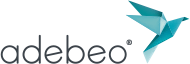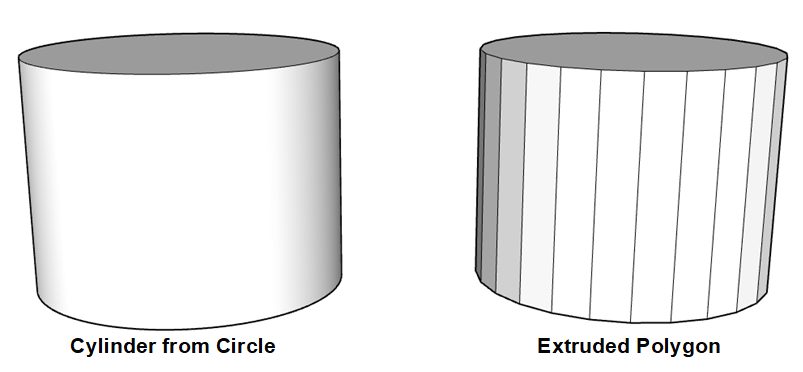Hello, this tutorial is a continuation to : SketchUp Tutorial | Drawing tools: Line, Rectangle, Dimensional input .
We will learn the drawing tools “Circle” and “Polygon”
![]() The circle tool allows you to make circles (as it’s name suggests). To make a circle, just click on the “Circle” button or if you like the keyboard shortcuts, use the “C” from keyboard shortcut. Since SketchUp does not use curves, your circle will consist of several segments. Basic SketchUp will use 24 segments for a circle. You can change this number in 3 different ways. The first is to indicate the number of segments before clicking a second time to create your circle. Just type number of segments followed by “S”, example 48s to increase the number of segments. The second method is to enter the value immediately after creation. These two ways do not differ as to the result, it changes the number of segments of the circle that you make but also the new ones. The third way is to change the number via the “entity info” window. For this you have to select the segments of the circle and click on the “menu” and “entity info”.
The circle tool allows you to make circles (as it’s name suggests). To make a circle, just click on the “Circle” button or if you like the keyboard shortcuts, use the “C” from keyboard shortcut. Since SketchUp does not use curves, your circle will consist of several segments. Basic SketchUp will use 24 segments for a circle. You can change this number in 3 different ways. The first is to indicate the number of segments before clicking a second time to create your circle. Just type number of segments followed by “S”, example 48s to increase the number of segments. The second method is to enter the value immediately after creation. These two ways do not differ as to the result, it changes the number of segments of the circle that you make but also the new ones. The third way is to change the number via the “entity info” window. For this you have to select the segments of the circle and click on the “menu” and “entity info”.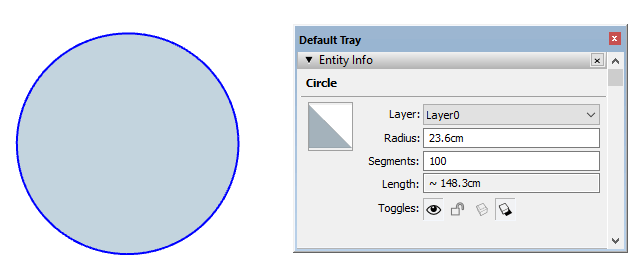
We have several information in this window.
The one that interests us is of course “Segments”. You can change this value in this window. This way of doing things is very useful because you can do it at any time, not just when creating the circle. It is useful to change the number of segments to fit it according to its size and from where we will see it. If you make a circle of 5cm it will be perfectly useless to put 100 segments for this one. This will only make your file heavier, and as long as you need to do a lot of circles, it can quickly become awkward, requiring more resources than necessary. It is therefore best practice to reduce the number of segments when it is small. On the other hand it is better to increase it when your circle becomes larger, so as not to see segments. Another thing to know is that when you enter a measurement, it inscribes the length of the radius and not the diameter.
Polygon tool, The polygon tool allows us to make regular polygons, ie it will have segments of the same length. It looks a lot like the circle tool. Indeed the tool “circle” is nothing more than a polygon with more segments. By the way, if you tried to change the number of segments of the circle tool, you may have noticed that you could make a triangle by entering “3s”.
In the same way, if you want to make a square, you just have to enter “4s”. The difference between the tool “circle” and the tool “polygon”, when one puts the same number of segments, is that the angles are softened for the circle while the polygon is not. That’s what it gives when we give a 3rd dimension to our circle / polygon.
We see on above image that in the case of the circle we do not see the edges unlike the polygon. Congratulation !, we have completed learning “circle” and “polygon” tools.
In the next tutorial we will learn the drawing tools “arc” and “freehand”. Please provide your comments below.